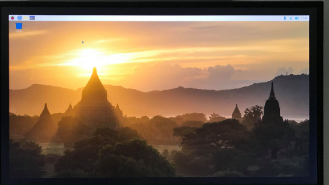The Raspberry Pi Platform and Python Programming for the Raspberry Pi ( Week 4)
Build a circuit using your Raspberry Pi that causes an LED to blink when a push button is NOT pressed. However, the LED should stay on continuously when the push button IS pressed. Your video should show the LED blinking when the push button is not pressed, and it should show that the LED is continuously on while the button is pressed. Take a video of your circuit demonstrating the required actions and submit a hyperlink to your video's location on the Internet. Do not upload a video here. >>> https://drive.google.com/file/d/1hpyWED9n5G08zKCcJRRrTV1MhjHXhc5_/view Code for the Raspberry Pi Board for this project >>> import RPi . GPIO as GPIO import time GPIO . setmode ( GPIO . BCM ) ledPin = 18 buttonPin = 17 GPIO . setup ( ledPin , GPIO . OUT ) # LED pin set as output GPIO . setup ( buttonPin , GPIO . IN , pull_up_down = GPIO . PUD_UP ) # Button pin set as input w/ pull-up while...